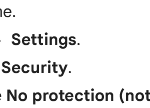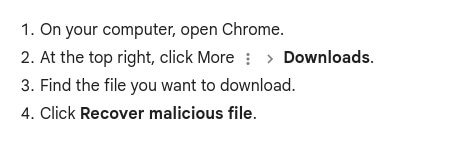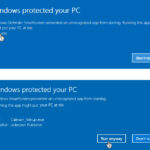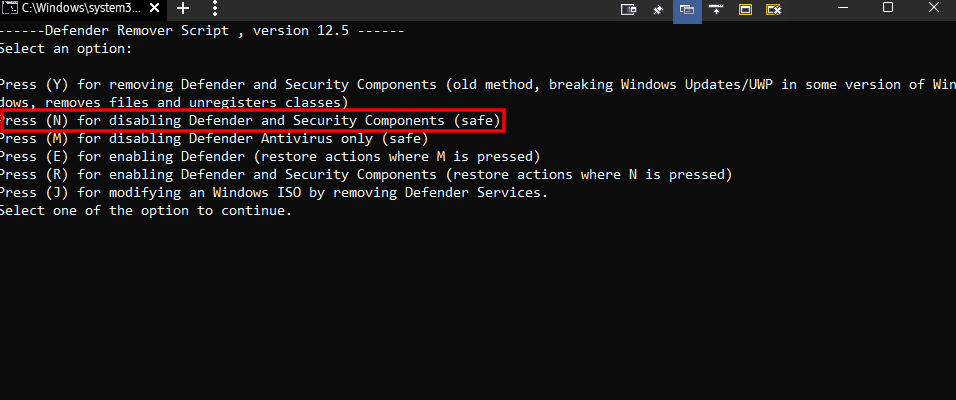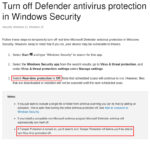Register your copy of Caiman Immunizer®

Before downloading and installing Caiman Immunizer® be sure to verify that the Windows user account for installation is a member of the local Administrators group on the computer (standard and Microsoft email user accounts do not have the necessary privileges and are not supported). Also verify that the operating system is free of malware and that no other anti-malware solution is installed.
Disable Windows Defender antivirus temporarily as indicated in the image. Caiman Immunizer® is NOT compatible with other antimalware solutions.
If you use the Google Chrome browser, you must temporarily deactivate the “Safe Browsing” mode as indicated in the image.
We recommend downloading an automatic third-party deactivator script of Windows Defender and the SmartScreen filter to avoid interference during the download and installation. Once downloaded, you must run it as administrator, type the corresponding option letter indicated in the image and then press the Enter key.
For remote assistance download and install from here the recommended remote desktop software.
Enter the requested data in the form:
The name cannot contain special characters.
The administration password must be at least 8 characters long, include at least one uppercase letter, one lowercase letter, and one number, and must not contain special characters.
Press the “Validate” button once and wait a few seconds.
Download Caiman Immunizer® and install with the serial provided. The download link and the installation serial will appear below the “Validate” button.
If you use the Google Chrome browser and a message appears indicating that the download has been blocked, do as indicated in the image.
If you use Microsoft Internet Explorer or Microsoft Edge browser, the following security message may appear. Do as indicated in the image.
Additionally, an email will be sent as a backup to your email address.